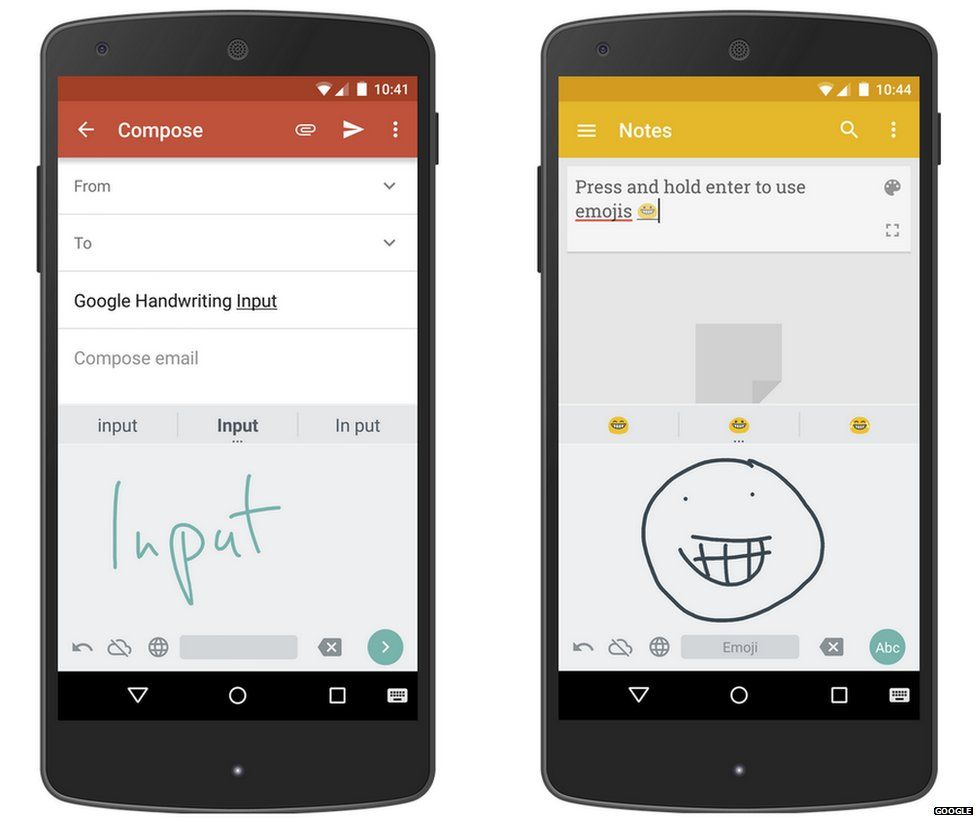1.The Facebook Inbox You Didn't Even Know You Had
1.The Facebook Inbox You Didn't Even Know You Had
If you have been on Facebook for a while, you probably have a folder full of unread messages that you didn't even know you had: the "Other" messages folder.
To review your messages, click on "messages" in the top left column (or conversely, just click on the messages icon up at the top). By default, you'll find yourself in your main Inbox where you find all the messages you've received from your connections. However, if you look directly to the right of your "Inbox" at the top, you'll find the "Other" folder.
The Other folder is where Facebook sends all the messages from people you are not connected to
2.See Who's Snooping In Your Account
Want to know if someone is logged into your Facebook account without your permission? First, go to your
settings page. Under the Security folder, you'll see the link "Where You're Logged In." Here you will find all your active Facebook log-ins from both desktop or mobile. It will (usually) provide data on the location, browser, and device. If something seems fishy, you also have the ability to "end activity" from individual or all devices.
This also comes in handy if you logged in to your friend's computer or on some public laptop, but forgot to log out.
3.Make Facebook Upside Down or in Pirate Speak
Remember 10 years ago, when Pirates were all the rage for a minute? Well, at one point the Facebook engineers got swept up in this ironic buccaneer frenzy and programmed a peculiar Easter Egg that allows you to translate your Facebook interface into Pirate or Upsidedown speak.
Does this sound appealing to you for some reason? Go to General Account Settings > Langauge and you can change your settings to either "English (Pirate)" or "English (Upside Down)."
4.Create an Interest List
There's a little-known Facebook function boringly called "interest lists." It's basically Facebook's version of Twitter lists (and should not to be confused with Facebook's "Friends lists"). Interest Lists are curated collection of posts from websites, companies, or individuals that you follow in one streamlined feed (e.g. "indie hip-hop" or "local restaurants"). Interest lists may be kept private just for you or some friends, or can be made public for the world to follow.
To access interest lists, scroll down to the "Interests" link in the left column, hover over the header and click on "more." On the next page, click the "+Add Interests" button and you will have the option to search and follow other publicly available interest lists or create your own.
5.Detail Your Facebook Romance
If you want to see the detailed Internet history of you and your significant other, go to
www.facebook.com/us and you will see the complete Facebook history with whomever you are listed as in a relationship with ("us," get it?). If you're not listed as being in a relationship, it will just go to your regular page because Facebook thinks that you are just in love with yourself.
6.Transfer Files Over FB Chat
If you open a FB Chat window, there's a little gear icon in the top right corner of the window. One of the options is "Add Files...", which will allow you to upload files directly from your computer to transfer over. The receiver can just click on the included link and download them from there.
7.You Can Embed Public Content
Like other social media sites, Facebook allows you to embed publicly available content on your webpage. Just click the pull-down menu in the top right of the file and click "embed" to place the code wherever you'd like.
8.There's Lots of Secret Emoji on FB
Emoji. They take away some of the horrible pain of writing in plain language. Facebook will render all the usual face emoticons into pictorial representations: :) :D ^_^ . You know the ones. But there's also a whole bunch that you may not even be using.
(y) = thumbs-up 'like' symbol
(^^^) = a great white shark
:|] = a robot
:poop: = well, you know
<(") = a penguin
You can use these in wall posts, chats, and comments, but they don't always seem to render in mobile. You can find a full run-down of FB emoticons
here.
9.Prune Your News Feed
Your News Feed is your home on Facebook. And as your home, you should try your best to keep it clean, orderly, and free of distractions. You don't want to be inundated with posts from that one brand or friend you follow who just posts all. the. time.
One of the most direct ways to do this is by pruning out offenders from your News Feed. The quickest way to access this feature is by hovering your mouse over "News Feed" in the left corner and then clicking on the little gear icon which will pop up. Then click the "Edit Preferences" prompt that appears. The pop up will give you a run-down of who you saw the most. If they are one of the offenders, you can just click the Follow button to unfollow them.
Conversely, you can do this by clicking the little arrow in the top-right corner to follow or unfollow specific people.
10.Save Posts for Later
Did you ever want to read a link that a friend shared on Facebook, but didn't have the time at that particular moment? Then, when you finally do have a moment, you either forgot about it, or it has been buried under so much other junk that it's not even worth searching for? We've all been there. That's why you should get acquainted with Facebook's "Save for Later" function.
If there's anything you want to save for later, click the little arrow in the top-right of any post. Then click the Save "[name of story]" button from the pull-down. This will send the link to your Saved folder. "Where's your Saved folder," you ask? Good question! You actually won't see it until you save something for the first time. Then you will see a little "saved" ribbon in your left-hand favorites bar. Click that and you will find all your favorite stories. Also works with any video your friends posted.